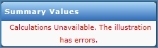Information Pane
The information pane on the right side contains quick reference information panes for product illustration pages.
The right side pane auto-sizes with the screen width. When the screen width is less than 1200 pixels, icons appear on the right of the screen. Point to an icon to view the right side information pane.
Key Information Pane
View Key Information for the Case or Contact
- In optimized view, point to the
 icon to view the Key Information pane.
icon to view the Key Information pane. -
On the right side, the Key Information pane displays a summary of information about the active case or contact for quick reference from all pages in the illustration or contact editor. It also displays information about the active producer.
 The types of information displayed in the Key Information pane vary by product type. The Key Information pane does not appear for concept, composite, or in-force illustrations.
The types of information displayed in the Key Information pane vary by product type. The Key Information pane does not appear for concept, composite, or in-force illustrations.In the following example, the Key Information pane displays the client name, gender, age, and risk classification along with the jurisdiction, premium mode, and producer name for the active case.
Show or Hide the Key Information Pane
- On the left, click the Home navigation button.
- Above the center content pane, click the Preferences navigation tab.
-
In the Illustration section, do one of the following:
Select the Show Key Information Pane check box to enable and show the Key Information pane.
Clear the Show Key Information Pane check box to disable and hide the Key Information pane.
Summary Values Pane
On the right side, the Summary Values pane displays real-time calculated values as you enter inputs or make changes in the active case. The Summary Values pane is viewable with all product illustration pages.
View Summary Values for Various Years or Ages
- If in optimized view, point to the
 icon on the right of the screen to view the Summary Values pane.
icon on the right of the screen to view the Summary Values pane. -
Use the Values as of text box or the slider below the text box to change the year or age and recalculate the summary values:
- Type a different age or year in the text box to display summary values for the age or year entered.
- Below the text box, move the slider to the right to increase the year or age. Move the slider to the left to decrease the year or age. The value changes based on the slider position. If the text box entry is an age, the slider uses age values. If the text box entry is a year, the slider uses year values.
-
If calculation errors occur from invalid entries, the Summary Values pane displays a message.
Show or Hide the Summary Values Pane
- On the left, click the Home navigation button.
- Above the center content pane, click the Preferences navigation tab.
-
In the Illustration section, do one of the following:
Select the Enable Real-time Calculations check box to enable and show the Summary Values pane.
Clear the Enable Real-time Calculations check box to disable and hide the Summary Values pane.